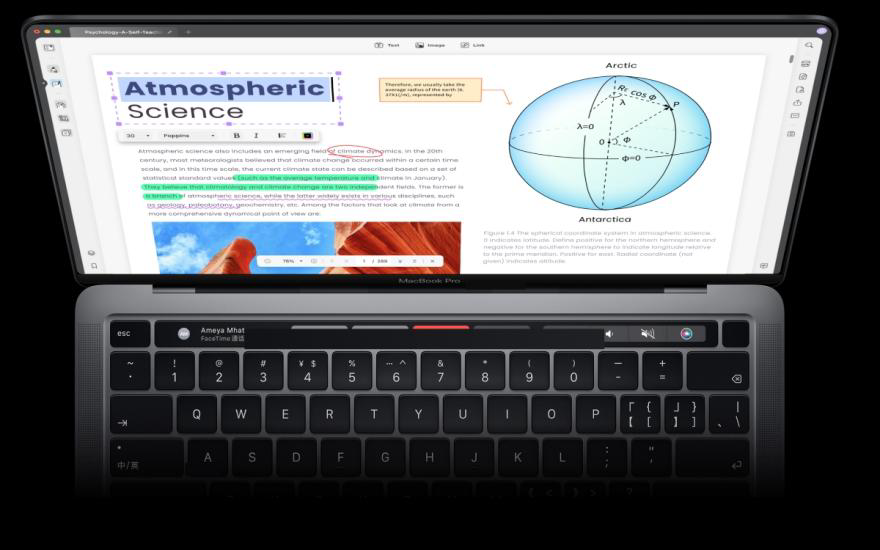PDF (portable document file) is a digital format released by Adobe in 2008. This format offers unmatched versatility and convenience, streamlining bulk workflows in the process. For example, you can share texts, graphics, rich media, electronic signatures, and other structuring elements in a single PDF file.
But to get the most out of your PDF manipulation and sharing process, you’ll need a versatile PDF editor like UPDF for Mac. With this program, you’ll get an all-in-one platform to edit PDF on Mac by editing texts, adding comments, applying e-signatures, and performing other PDF editing tasks. So, in this post, you will discover why UPDF is the ideal PDF editor for your daily PDF organization needs.
Edit PDF on Mac with UPDF Editor
Editing PDFs is one of the primary functionalities of this program. And guess what? It’s super easy, as you’ll discover in the step-by-step guide below.
Step 1. Opening and navigating PDFs on UPDF for Mac
The first step is to open the PDF file on UPDF for Mac by dragging and dropping or clicking Open File to browse and upload a PDF file from Finder. After uploading the file, tap the View tab to view the PDF file in multiple formats, like single page or two page.
Step 2. Edit text and images within the PDF file.
To edit PDF text on Mac, tap the Edit PDF icon on the left pane, then click the line paragraph to edit. Select the text to edit, then apply the new text accordingly. You can also select a PDF image and edit it by cropping, rotating, replacing, etc.
Step 3. Apply Annotations, comments, and highlights.
Annotating a PDF file is essential, especially when sharing the file with a group. UPDF for Mac allows you to add comments to PDF by clicking the Comment tab before adding the comment in the text box. You can also markup comments using options like highlight, strikethrough, underline, etc. Also, click Stump to add a customized stamp.
Advanced Features of UPDF Editor for Mac
Besides the functions discussed earlier, UPDF for Mac has additional advanced features to make your PDF editing sessions more complete and professional. Below are some of them:
- Optical Character Recognition (OCR) for editable PDFs
UPDF for Mac allows you to scan and convert PDF texts into searchable and editable content. It will enable you to scan PDFs in 15+ languages and deliver accurate outputs. Interestingly, you can scan and create two document types – image-only and searchable PDF. With the image-only option, the OCR feature will convert scanned PDFs into image-based PDF files.
- Advanced form-filling options
UPDF for Mac makes form-filling exceptionally easy by highlighting all the editable form fields. To achieve this, open the PDF form on UPDF for Mac, then it will automatically open in “Reader” mode. The PDF editor will then automatically highlight the fillable forms, allowing you to fill empty forms with the necessary details. It’s that easy!
- Redaction and secure document handling
You will obviously want to protect sensitive information in a PDF document. With UPDF for Mac, you can encrypt your PDF files using an open password needed before opening the file. UPDF also allows you to add a permission password, restricting manipulations like copying, editing, and printing. Moreover, you can remove any restrictions on a PDF file.
- Translate, summarize, and explain PDFs
UPDF for Mac recently added a new AI feature powered by ChatGPT. With UPDF AI, you can simplify your PDF creation and reading processes by asking ChatGPT to do most of the heavy lifting. For example, you can ask the AI assistant to translate a PDF file to a specific language or summarize the text without losing vital information. The program’s chat mode will also provide human-like assistance and companionship as you read and edit PDFs.
What else can you do with UPDF Editor?
- Read PDFs: UPDF allows you to open and read all PDF files, including PDF/A, PDF/E, PDF/X, and PDF/VT.
- Convert: UPDF lets users convert PDFs to multiple formats, including PDF/A, Document, PowerPoint, Excel, JPG, PNG, etc.
- Sign: To add legal authenticity to your PDF files, UPDF allows you to append your electronic signature to the file.
- Organize: UPDF for Mac can organize PDF pages by inserting, replacing, deleting, reordering, and more.
Benefits of Using UPDF Editor on Mac
- Enhances Productivity and Efficiency
UPDF for Mac comes with a wealth of tools meant to enhance productivity and efficiency on Mac. You can open, edit, convert, translate, and perform any PDF editing task. You can also share a PDF file using a link or downloadable file.
- Cloud storage for cross-platform synchronization
UPDF for Mac users can access the UPDF Cloud service, allowing them to save and upload PDF files on the cloud. Of course, this means you can remotely open the PDF file on any device. You only need to sign in on your UPDF account.
- Cross-platform compatibility on all systems
UPDF is compatible with macOS 10.14.6 or higher, making it easily accessible to most computers. In addition, you can use your UPDF account on iOS 14.0 or newer, giving you amazing cross-device synchronization on an Apple ecosystem. Besides, you cam also use UPDF on PC and Android.
Conclusion
Up to here, you are conversant with all the features of UPDF for Mac. It’s honestly one of the most straightforward professional-grade PDF editing tools for Mac, with all the essential elements to streamline your PDF editing processes. We also advise you to try out the new UPDF AI feature, which allows you to easily create and translate PDF texts, thanks to the ChatGPT integration. And don’t forget to be on the lookout for our monthly UPDF Pro discounts.