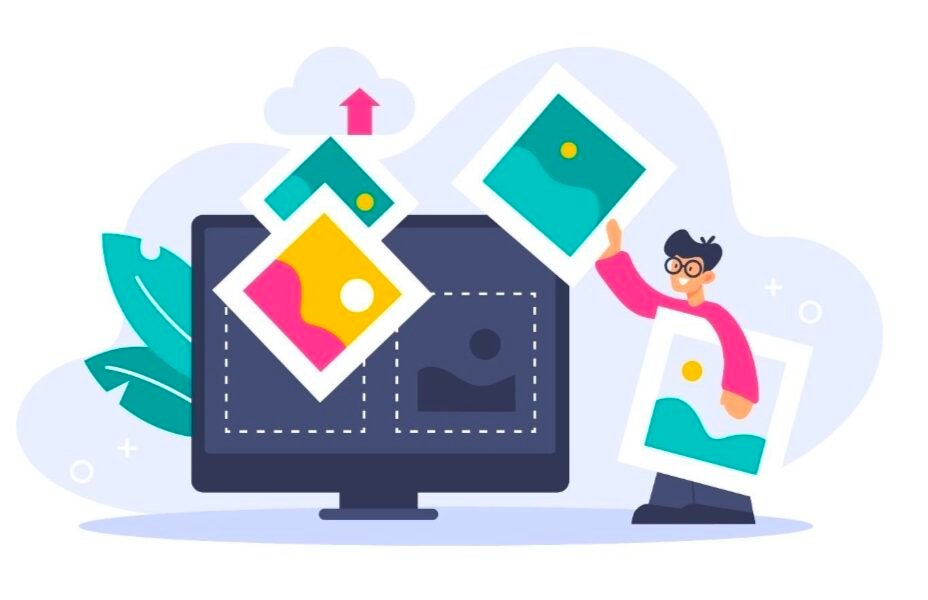There can be various reasons to convert a WebP file to a png image file. The common reason among different users can be the universal support of PNG files and their lossless image quality. In this article, we will deeply discuss how to convert a Webp file to PNG, the overall idea of both image files, reasons for the conversion, conversion methods, and many more.
Understanding WebP and PNG Formats
Understanding both WebP and PNG image formats is crucial for users to comprehend their uses, benefits, drawbacks, and many others. This is so important to many graphic design, web design, and other design professionals to choose the best format as per their needs. Now, let’s talk about it further:
Overview of the WebP format
WebP is a relatively new image format developed by Google that offers smaller file sizes and faster loading times than traditional formats like PNG. However, not all browsers support WebP, which can be problematic for website compatibility. Converting WebP images to PNG can help ensure all users can view your website’s images without issues
Overview of the PNG format
PNG is a popular image format that has been around for many years. It was designed to provide high-quality images with support for transparency. PNG uses lossless compression, which means that the image quality is not degraded when the image is compressed.
Further, PNG is widely supported by web browsers and it can be a good choice for images that require transparency or need to be of high quality.
Highlighting the differences between WebP and PNG
When converting WebP to PNG, it’s important to understand the differences between these two formats. WebP is designed to provide smaller file sizes, while PNG is designed to provide high-quality images with support for transparency. Depending on your needs, you may prefer one format over the other.
To convert WebP to PNG, you can use a WebP to PNG converter. There are many free and paid converters available online, and most of them are easy to use. Simply upload your WebP images to the converter, begin the process and download the converted images.
Reasons to Convert WebP to PNG
If you think that why you should convert WebP to PNG, there are several reasons you might consider. Here are a few:
- Compatibility: Although WebP is a newer image format that facilitates with smaller file sizes and better quality, it is not yet supported by all web browsers. For example, Safari. If you want to ensure that your images can be viewed by the widest possible audience, converting them to PNG is a safe bet.
- Editing: If you need to edit your images using software that doesn’t support WebP, you will need to convert them to a more widely recognized format like PNG. This will allow you to make any necessary changes without losing quality or compatibility.
- Consistency: If you have a mix of WebP and PNG images on your website, it can create an inconsistent user experience. By converting all of your images to PNG, you can make sure that your website looks and performs the same across all browsers and devices.
- Accessibility: Some users may have visual impairments or use assistive technologies that rely on image alt text to understand the content of a web page. Converting your images to PNG can make it relatively easier to add alt text and ensure that everyone can access your content.
Overall, there are many good reasons to convert WebP to PNG. Whether you are concerned about compatibility, editing capabilities, consistency, or accessibility, using a WebP to PNG converter can effectively help you achieve your goals.
Manual Conversion Methods
If you want to convert WebP to PNG manually, there are a few methods that you can use. In this section, we will discuss two of the most popular methods: using image editing software and converting via the command line.
Using Image Editing Software
One of the easiest ways to convert WebP to PNG is to use image editing software. Most photo editors, such as Adobe Photoshop and GIMP, support both WebP and PNG formats. Here are the steps you need to follow to convert WebP to PNG using image editing software:
- Open your image editing software.
- Import the WebP image you want to convert.
- Export the image as a PNG file.
It’s that simple! However, keep in mind that this method requires you to have access to image editing software, which can be expensive.
Converting via Command Line
If you prefer using the command line, you can use a WebP to PNG converter tool. These tools are available for free on the internet and are easy to use. Here are the steps you need to follow to convert WebP to PNG using a command line tool:
- Download a WebP to PNG converter tool.
- Open your command prompt or terminal.
- Navigate to the directory where the converter tool is located.
- Enter the command to convert the WebP file to PNG.
Here’s an example of how you can use the WebP to PNG converter tool: $ webp2png input.webp output.png
This command will convert the input .webp file to output.png. Keep in mind that the command may vary depending on the converter tool you are using.
Both of these methods are easy to use and can help you convert WebP to PNG quickly. Choose the one that works best for you based on your preferences and needs.
Automated Conversion with Web Tools
Converting WebP to PNG can consume some time, especially when you have a large number of files to convert. Luckily, several web tools are available that can automate this conversion process for you. In this section, we will discuss about two popular options: online conversion services and browser extensions.
Online Conversion Services
Online conversion services are websites that allow you to upload your WebP files and convert them to PNG format. These services are easy to use and require no installation or technical knowledge. All you have to do is, upload your WebP file and convert it into PNG format. This is one of the easiest ways to convert the files swiftly.
Browser Extensions
If you frequently need to convert WebP files to PNG, you may want to consider installing a browser extension. These extensions add a conversion button to your browser that can allow you to quickly convert files without leaving the webpage. Here are a few popular options:
| Name | Pros | Cons |
| WebP Converter | A simple interface supports batch conversion | Only available for Google Chrome |
| WebP to PNG | Supports multiple browsers, can convert images on the fly | Limited settings and options |
Automated conversion tools can save you time and hassle when converting WebP files to PNG. Whether you choose an online conversion service or a browser extension, there are plenty of options available to suit your needs.
Batch Conversion Techniques
If you have a large number of WebP images that you need to convert to PNG, you may require to use a batch conversion technique. This will save you time and effort, as you won’t have to convert each image individually. Here are a few techniques you can use:
Using a WebP to PNG Converter
One of the easiest ways to convert WebP to PNG in batches is to use a WebP to PNG converter. There are many free and paid converters available online, and they all work similarly. You can simply upload your WebP images, and click the convert button. The converter will then convert all of your images to PNG format.
Example of some tools: Cloud Convert, Smart Tools AI, etc.
Using Command Line Tools (e.g., ImageMagick)
If you are comfortable using the command line, you can use tools like ImageMagick to convert WebP to PNG in batches. ImageMagick is a free and open-source software suite that can be used to manipulate and convert images. To convert WebP to PNG using ImageMagick, you can use the following command:
magick mogrify -format png *.webp
This command will convert all of the WebP images in the current directory to PNG format.
Creating a Script for Automation (using Python)
If you have a large number of WebP images that you need to convert to PNG on a regular basis, you may want to create a script to automate the process. This will save you time and effort in the long run. You can use a programming language like Python to create a script that will convert all of your WebP images to PNG format. Here’s an example Python script that you can use:
import os
from PIL import Image
input_dir = ‘path/to/webp/images’
output_dir = ‘path/to/png/images’
for filename in os.listdir(input_dir):
if filename.endswith(‘.webp’):
webp_path = os.path.join(input_dir, filename)
png_path = os.path.join(output_dir, filename.replace(‘.webp’, ‘.png’))
im = Image.open(webp_path).convert(‘RGB’)
im.save(png_path)
This script will convert all of the WebP images in the input directory to PNG format and save them in the output directory.
Batch conversion techniques can save you time and effort when converting WebP to PNG. Whether you use a WebP to PNG converter, command line tools, or a script, the process is relatively straightforward.
Conclusion
When it comes to image formats, WebP and PNG are the two most used formats by developers, graphic designers, photographers, website owners, and many other design professionals. Both have their own benefits and some issues. It is essential to choose the best format for the individual and professional needs.
WebP to PNG conversion is generally performed for high-quality, compatible images that can be easily editable. In this case, there are several methods users can utilize to convert their WebP files to PNG. They can use image editing software, command line, online converters, browser extensions, and by using a Python script.
FAQ
01. Why would I want to convert a WebP file to PNG?
A. There are various reasons to convert a WebP file to PNG, including ensuring compatibility with all web browsers, editing images in software that doesn’t support WebP, maintaining a consistent user experience on your website, and improving accessibility for users with visual impairments.
02. What is the difference between WebP and PNG formats?
A. WebP is a newer format developed by Google, offering smaller file sizes and faster loading times. PNG, on the other hand, is a well-established format with high-quality images and support for transparency.
03. How do I convert WebP to PNG?
A. You can use a WebP to PNG converter tool, either through online services, browser extensions, or automated web tools. Alternatively, you can manually convert using image editing software or the command line.
04. Are there reasons to prefer PNG over WebP?
A. Yes, PNG is preferred for its widespread browser support, editing capabilities in various software, maintaining consistency on a website, and improved accessibility for users with visual impairments.
05. What are the manual conversion methods for WebP to PNG?
A. You can use image editing software like Adobe Photoshop or GIMP, or convert via the command line using a WebP to PNG converter tool.