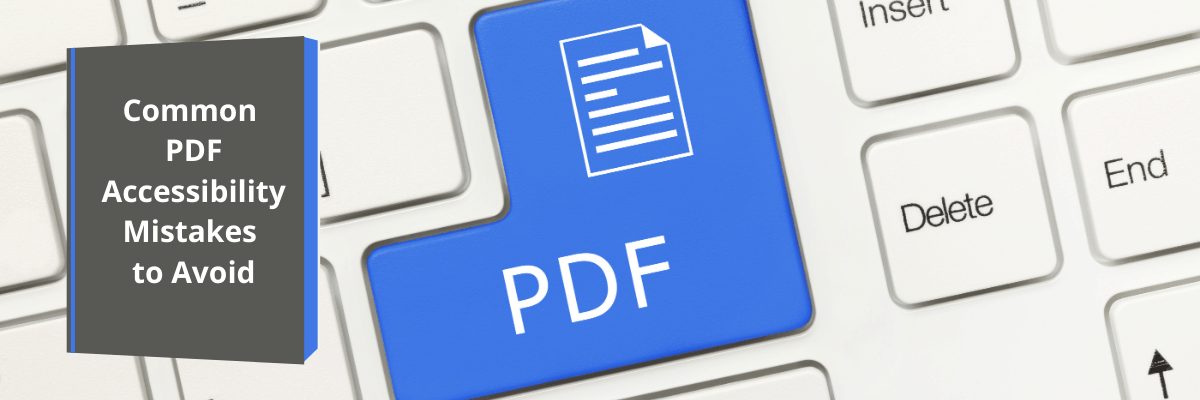In 1991, a new project was launched to help people create, capture, and send documents anywhere. Fast forward 30 years later, and the PDF file format is still the format of choice to share documents.
The file format allows anyone to access and share documents across platforms. That includes people with disabilities, as long as the PDF document gets created with accessibility in mind.
Developers often forget about this. PDF accessibility is a must from a legal perspective. Accessible documents make everyone feel included.
There are common PDF accessibility errors that you should avoid when creating PDF files. Read on to learn what they are.
Clear and Concise Content
Accessibility starts with clear content. Does your document have a clear structure or is it a wall of text?
The document should be easy for anyone to read and access. Break up text into clear sections with headings that identify what the sections are about.
Miss Link Tags
Links usually translate from the original document form to PDF. That makes it easy to overlook the accessibility of those links.
Look at the links and make sure they have the Link-OBJR tag. Assistive technology devices will be able to read the links.
Make Documents Too Secure
Some documents have to have a strict set of security standards applied to them. You might not want people to copy and paste text, but those restrictions have consequences.
Security settings impact Braille and text-to-speech features of assistive technology. Check your settings to secure the document while making it accessible.
Forget About Signatures
It’s easy to assume that people will look at the document and know where they need to sign. For someone using assistive technology, that’s not always the case.
Interactive documents with signature lines and fillable areas need to be clear to everyone. Include instructions to let readers know they need to take action.
Give them tips and instructions to complete the areas. That helps the users and ensures the documents get returned without errors. Add different ways to sign documents by using C# sign PDF documents to give users several options, too.
Ignore Alternative Text
You might not think you have a lot of work to do if your PDF contains a lot of images. Accessibility is a challenge with image-heavy documents because technology devices don’t read images.
You have to add alt-text tags to identify images, including logos and screenshots. Make the alt-text searchable so the document is truly accessible.
Avoid The Common PDF Accessibility Errors
Accessibility is about inclusion. If you want to include everyone in your organization in certain activities, you want everyone to have equal access to information.
That starts by making your PDF files accessible. It may seem simple to do, but there are common PDF accessibility errors that developers make.
This article showed you what they are and how to work around them. Everyone in your organization will appreciate the accessibility and feel included. For more helpful tech tips, check out the other articles on the blog today!